Some studios/companies have a person on staff that will have already created the project inside of WritersRoom Pro for you to use, however most productions have the person designated as the Project Owner (aka, ‘you’) to create the project. For our purposes, let’s assume the latter.
Once you’re logged into WritersRoom Pro, and if this is your first project, you will have a blank home page. We call this the ‘Dashboard’.
The Dashboard
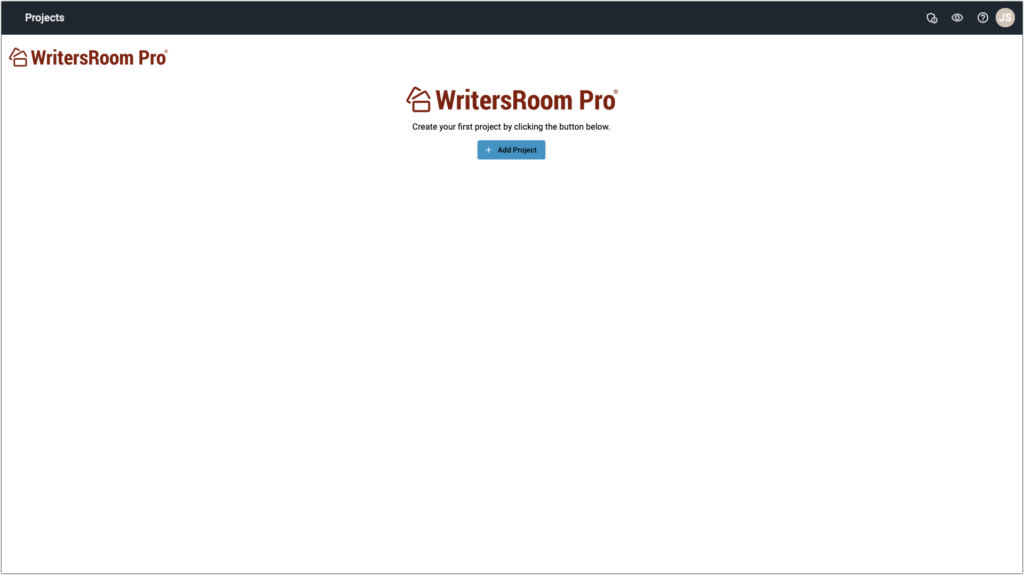
We’ll revisit the Dashboard Toolbar icons later, but for now, to add a project hit the ‘Add Project’ button in the middle of the page (but we assume you figured this out already). Clicking on that opens the ‘Create a New Project’ screen.
NOTE – It’s possible this isn’t the first project created that resides on this dashboard. For example, if this is a new season of an existing series. In that case, in stead of the ‘Add Project’ button you’ll see a large blue plus sign at the bottom-right of the window. Click on that to add a new project to the existing Dashboard.
Creating a New Project
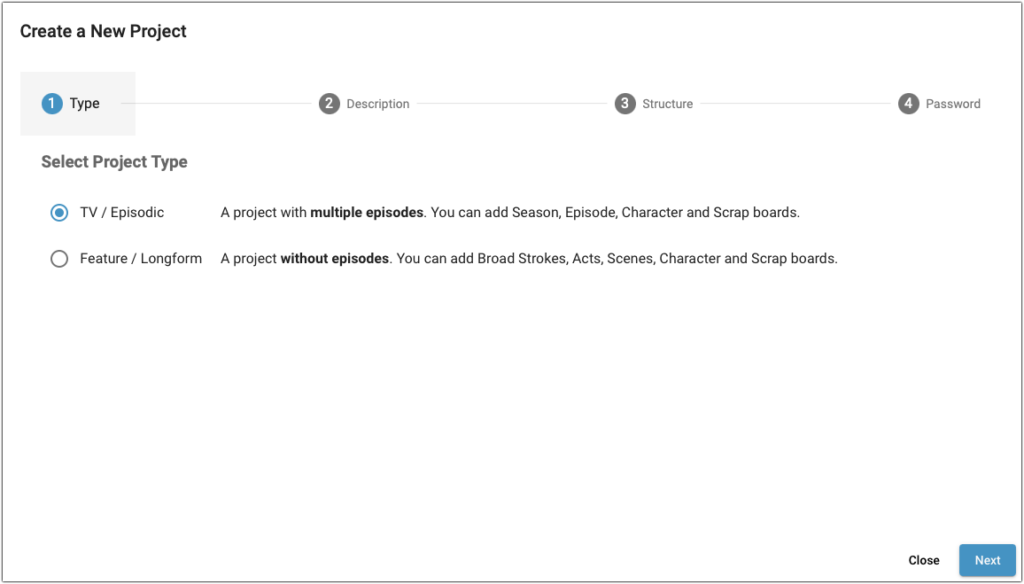
Choose your Project Type and click ‘Next’ (for this example, we’re selecting TV / Episodic.) That takes you the ‘Description’ window where you fill in the parameters for either you TV / Episodic project or your Feature / Longform project:
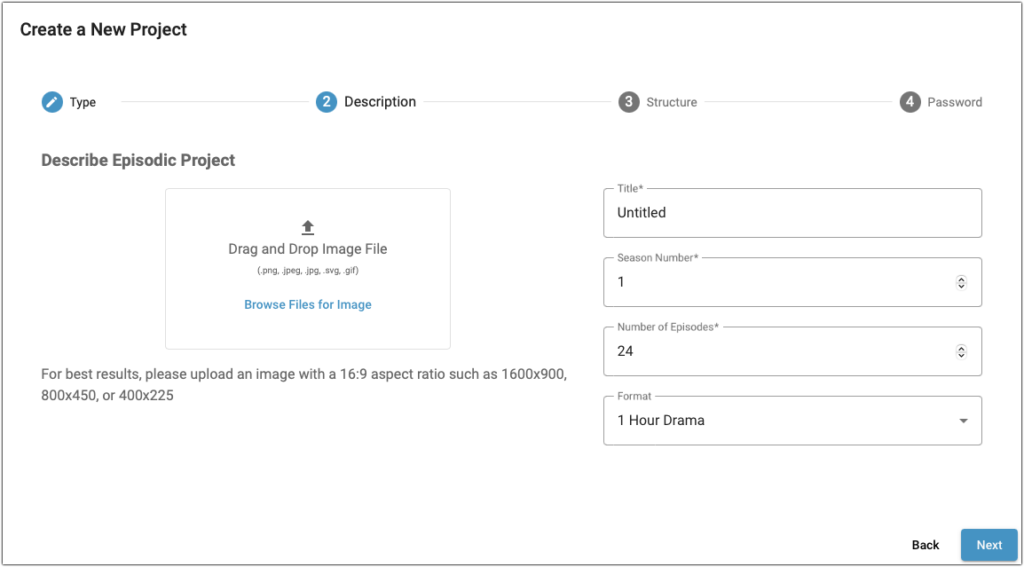
You can choose any picture you’d like to drag and drop to the image box, or leave it blank and fill in a picture later (WritersRoom Pro has a default image). Please enter the Title of the project, Season Number, and Number of Episodes. IMPORTANT – Please make sure that these parameters match what the show has been signed up for. You can always change the number of episodes later if episodes get added to your season or subtracted, but at least for now make sure that everything matches the WritersRoom Pro agreement.
Let’s create the show “A Boy & His Dog”…
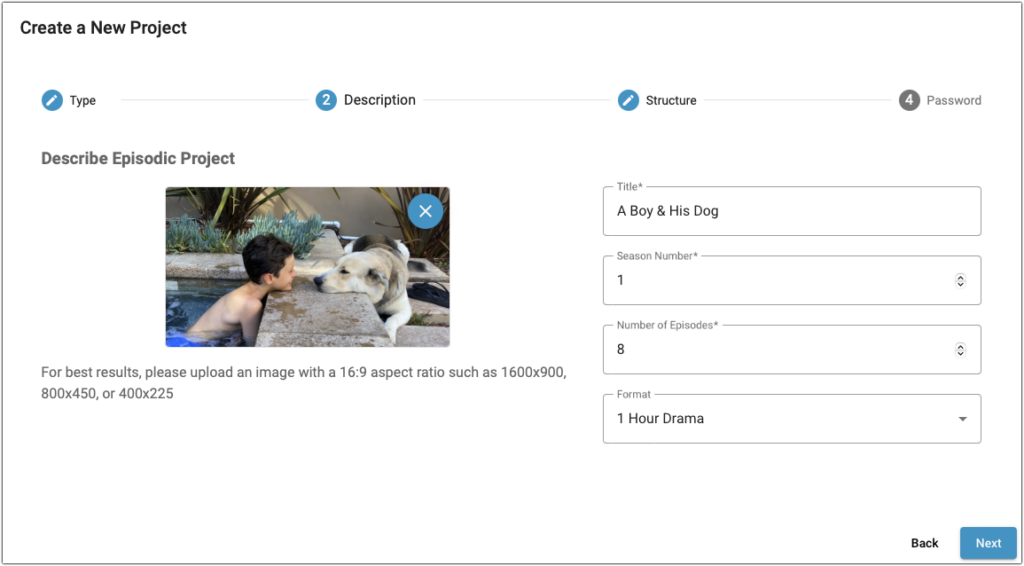
Clicking ‘Next’ when done brings you to the Episode or Story Structure screen.
Episode / Story Structure
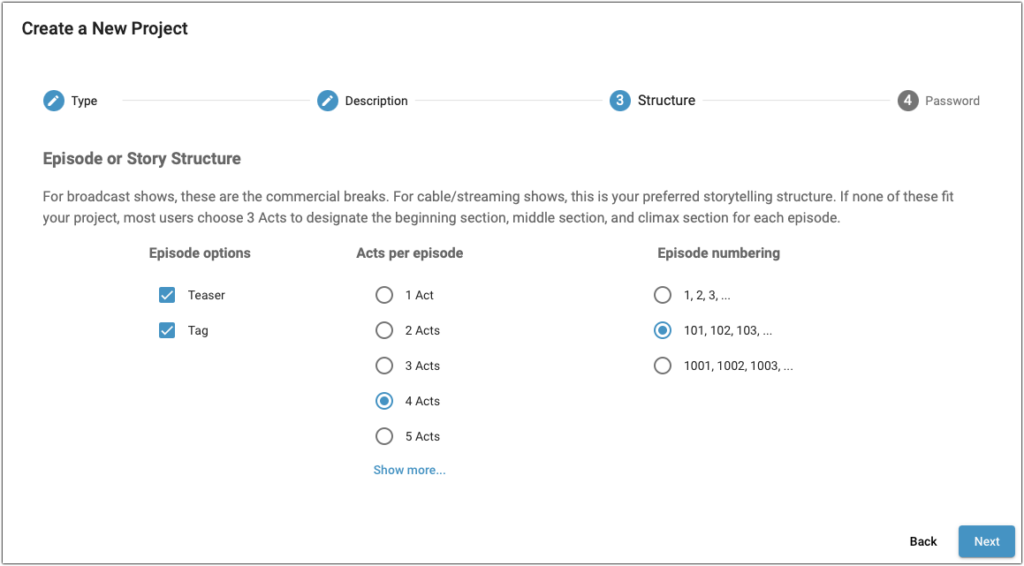
To be clear, we understand that some shows don’t subscribe to a rigid story structure. That being said, in order to get the most out of WritersRoom Pro you need to help the app understand how cards are related to each other and where they belong in the flow of the episode. Does your show have a scene or two before the opening credits? Select the ‘Teaser’ check box. Is there a short scene after or during end credits? Select the ‘Tag’ check box.
At the very least, every story has a beginning, a middle, and an end so if nothing seems exactly right then choose ‘3 Acts’. Again, we’re not trying to make you follow some Aristotelian ideal or force you to pretend you have hard act breaks if you don’t, but to get you to help WritersRoom Pro understand where a particular card is relative to your entire episode.
Finally, click the radio button that represents the numbering style your production wants you to use. Click ‘Next’.
Project Password
The final step to adding your new project is creating a Project Password. This is different than your personal, user password! For example, every person who will be working on your project will have their own, unique WritersRoom Pro personal password because that’s what gets them into the program. However, in order to have access to the show or project they will also need the Project Password that you are about to create and which you will share with every team member you wish to allow access to your project.
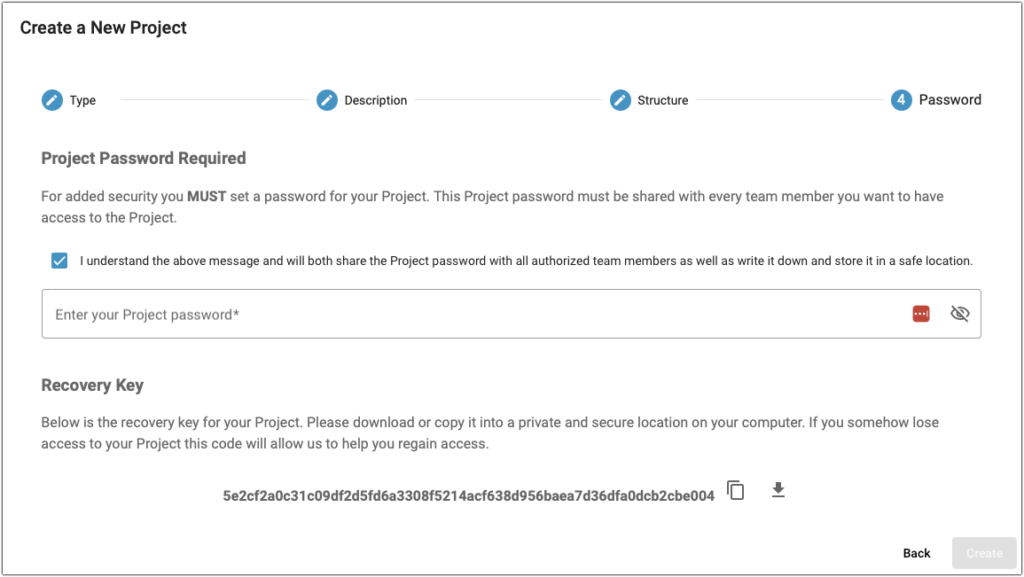
We’ve made this screen filthy with warnings because forgetting to write down this password before you share it with anyone will force you to use the Recovery Key, which we also give you the ability copy and download. Having neither will cause you to abandon the project in whatever state it’s in and start all over. Scared yet? Good. We take project security very seriously and do not have access to your cards or your work. The Project Password and Recovery Key make you the gatekeeper to your information.
When you’re done, click ‘Create’. After a moment or two you will be brought back to the Dashboard where your newly created project is waiting for you:
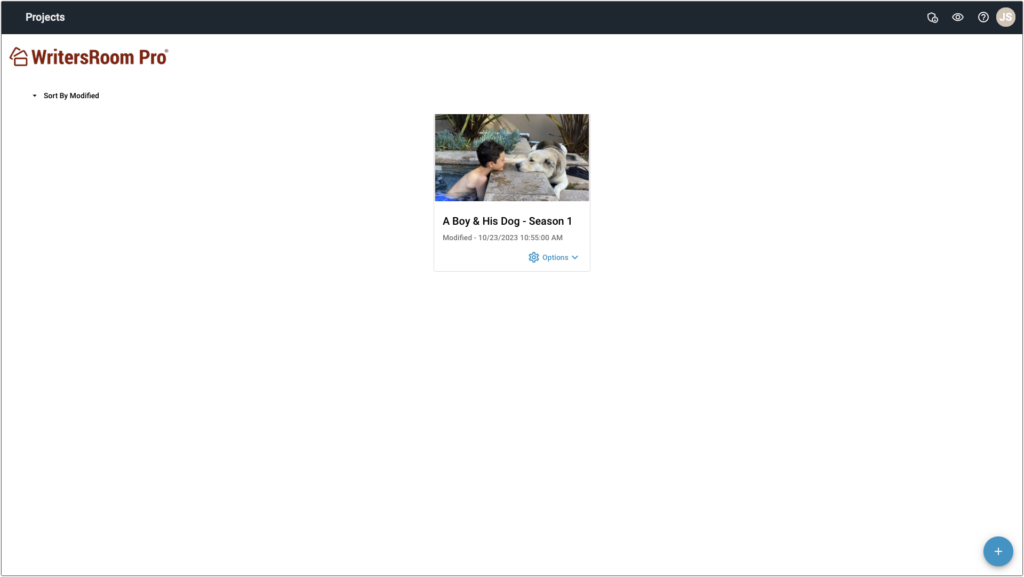
Now, it’s time to add users to the project.
