Welcome to WritersRoom Pro!
As we’ve been used on hundreds of shows over the past few years, it’s possible you are already familiar with WritersRoom Pro. And if you aren’t, someone on your team likely is. And if neither of those are true…well…damn.
All things being equal, you have already been added to a particular project which is why you’re here. You may also have been sent an email by your show’s administrator inviting you to set up your account as well as an account setup email that came from the mysterious ‘noreplay@writersroompro.com’ which will give you a link to create your WritersRoom Pro account. Here are some things to note.
Bookmark the Web Address
Please bookmark the URL your administrator shared with you that is the web address your show will be using to log into WritersRoom Pro. Because of the number of studios that have their own dedicated WritersRoom Pro servers, just because you’ve used WritersRoom Pro in the past does not mean that the show you’re currently signing up for is at the same web address. The format of the web address you should have received will be:
https://xxxxxxxxxx.writersroompro.com
Keep note of the ‘xxxxxxxxxx’ because that’s the part of the address that will tell you (and us) which server your show is on. Most people who get stuck logging in do so because they’ve gone to the wrong URL, so take note of yours!
Keep Track of the Different Passwords
You will need two (2) passwords to work on your project. The first password you will be asked to create is your WritersRoom Pro personal account password. This password gets you into WritersRoom Pro, but NOT into your project. For that you need the project password.
The PROJECT PASSWORD is specific to your show and is the same for every member of the team. This is the password you will need to open and work on your project. Your admin should have sent that to you as well.
Multi-Factor Authentication
If you are asked to set up ‘MFA’ you are being asked for an additional security requirement called ‘multi-factor authentication.’ This is an added layer of protection your studio may or may not ask of you. If it’s turned on you will be shown a QR code while creating your account that you’ll have to enter into an authenticator app on your smartphone. We recommend using the Google Authenticator app. If you don’t already have it on your phone you can download it for free at either the Apple iPhone App Store or at Google Play for Android devices.
If you run into any problems setting up your account, please reach out to your show’s administrator.
Logging In
Once you’re at the correct URL, you’ll enter your email address, your personal password, and then your MFA. And with that, you’ll be at the main homepage for your show, the Dashboard.
Trouble Logging In? READ THIS!!
Without doubt our biggest support issue is that our clients think that they’ve entered the proper password at the proper URL when they haven’t!
Not to sound like a broken record, but you have two passwords to keep track of. The password to get into WritersRoom Pro and the password to get you into your project or show.
If you’re having trouble logging in, check the following:
- Are you using the project password at the login page instead of the personal password?
- Are you using the personal password instead of the project password to try to get into your show?
- Are you using either, but at the wrong URL?!
- If you’re using autofill, don’t! It often messes up which password goes where.
If you’ve used WritersRoom Pro on other shows at other studios, it’s possible those shows were at different URLs (acmeproductions.writersroompro.com vs bigwigtv.writersroompro.com). Making things even more complicated is that some professional clients might have personal accounts on different servers all together!
The point is…
- Check that you’re at the correct URL for the project you want to log into, and then,
- Check that you’re entering the correct personal password to get into WritersRoom Pro and then the correct project password to access the specific project within WritersRoom Pro
Opening Your Project or Show
From the Dashboard you’ll see at least one tile for your show. For many returning shows, previous seasons that used WritersRoom Pro will also be visible on the Dashboard. If you’d like access to those seasons you’ll have to ask your administrator to first add you to the specific project (just like they did for the new season) and then share the previous season’s password with you in the event it’s different from the current season.
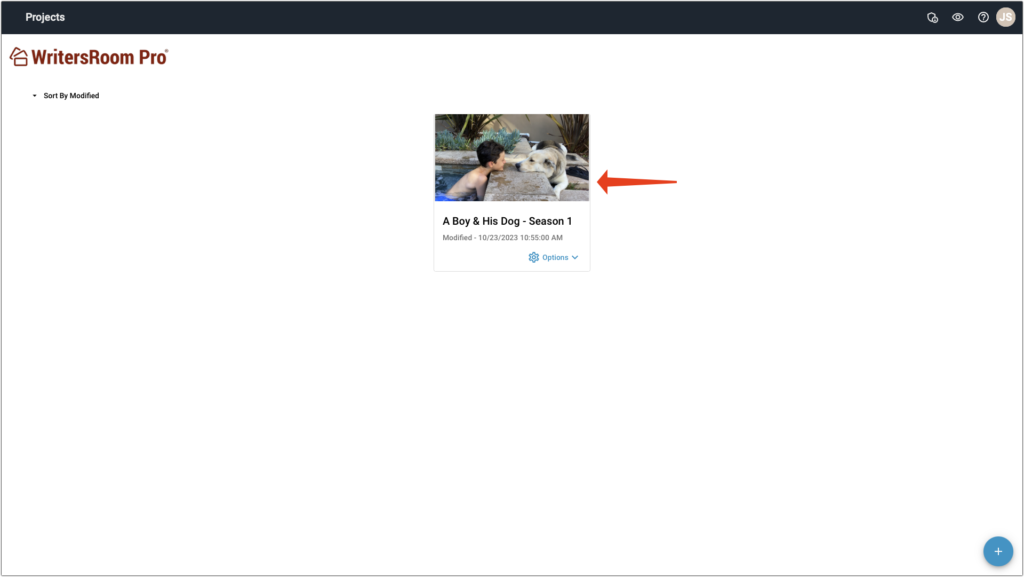
Click on the image of the show to open the project. You’ll be asked to enter the project password (again, not your personal password!) and once that’s done, you’ll be in!
That covers setting up your account, logging in, and opening your project. Click here to learn about the standard menus you’ll find throughout WritersRoom Pro.
