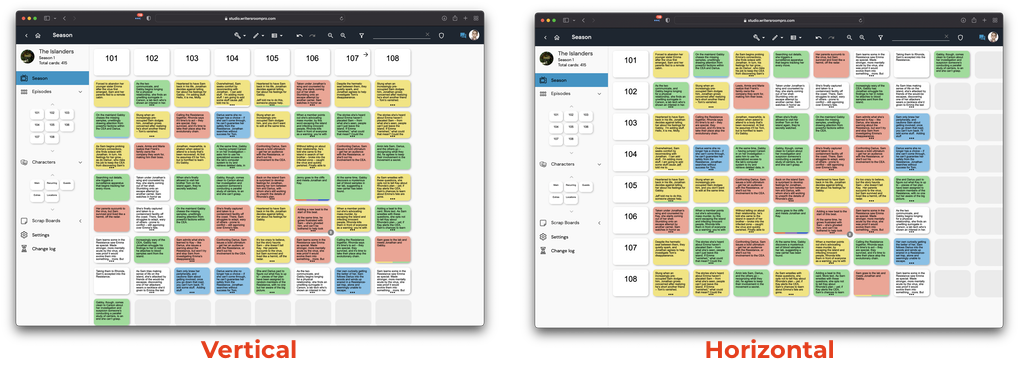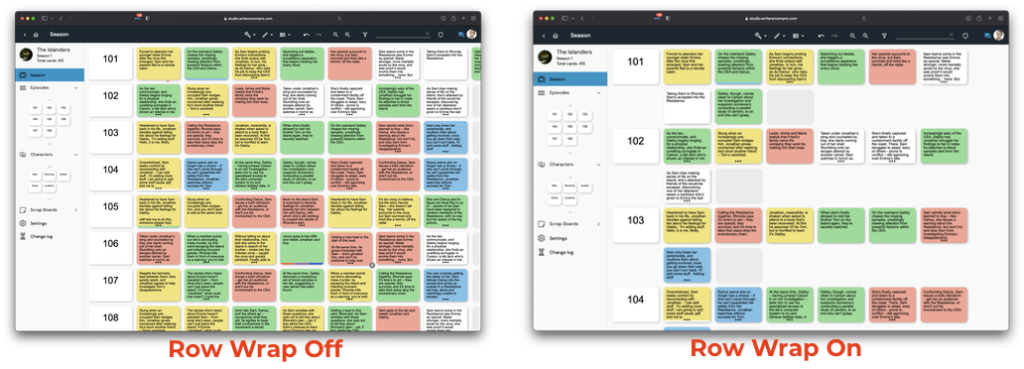Changing Board Orientation
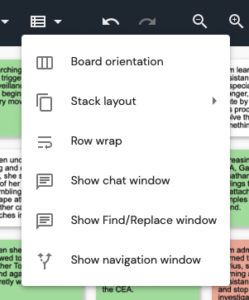 I personally like working on my season board with the cards arranged vertically, while preferring my episode board to have its cards horizontally. But that’s me.
I personally like working on my season board with the cards arranged vertically, while preferring my episode board to have its cards horizontally. But that’s me.
WritersRoom Pro® allows you to do you (as my kids say) by letting you change the orientation of the boards to suit your style of work. Flipping each individual board is easily done by going to the VIEW menu in the top bar; it’s the icon that looks like a list (see image). The first menu item there is Board orientation. One click on that will flip THE CURRENT BOARD ONLY from vertical to horizontal and vice versa.
FUN FACT – Changing orientation only affects your view of the boards, even when working with multiple collaborators. Everyone gets to see the same cards in whatever way they are most familiar. Obviously, when you’re screensharing your screen, everyone will see the cards in the orientation you’ve selected.
Using Row Wrap
Row Wrap is an excellent feature that allows you to keep all your cards on a single screen as determined by the width of your browser. With Row Wrap turned on, the cards will shift to the row beneath the episode, creating a new row if one isn’t already there.
Turning Row Wrap on or off can be done in the same View menu as Board orientation where it’s the third option (see the above menu image).
Did you know...
…that the ‘Login Here’ button at the top right of the menu at the WritersRoom Pro® main webpage will redirect Indie and Partner subscribers only to the login page? If you are on a show with a professional license this button will not help you!. FYI, the exact URL for Indie and Partner users is https://app.writersroompro.com. You should bookmark this for easy reference.
Many of our studio clients have opted to have their own dedicated servers, each one with a different URL. If you’re on a network, studio, broadcaster, or streaming show with a pro license, the correct login URL was sent to you in the same email you received that invited you to the project. If you’re uncertain, check with either whomever invited you or ask one of the other writers on the project where they login.
Here’s a simple test to know if the main page’s Login Here button will work for you: if you have subscribed and paid for WritersRoom Pro® on your own, through the payment link on our main page, then it will work for you.
Is there a tip or a trick you want to know more about?
Just send an email to support@writersroompro.com and we’ll get it posted.